Full Guide:
Walkthrough
Open the application by going to Windows Start Menu>Applications>T2200 Generator>T2200 Generator:
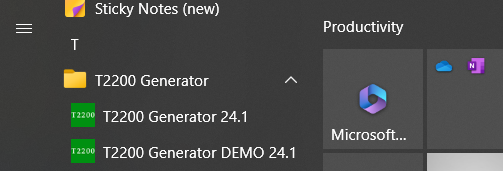
After opening the application via Windows Start, you will be shown a single window:
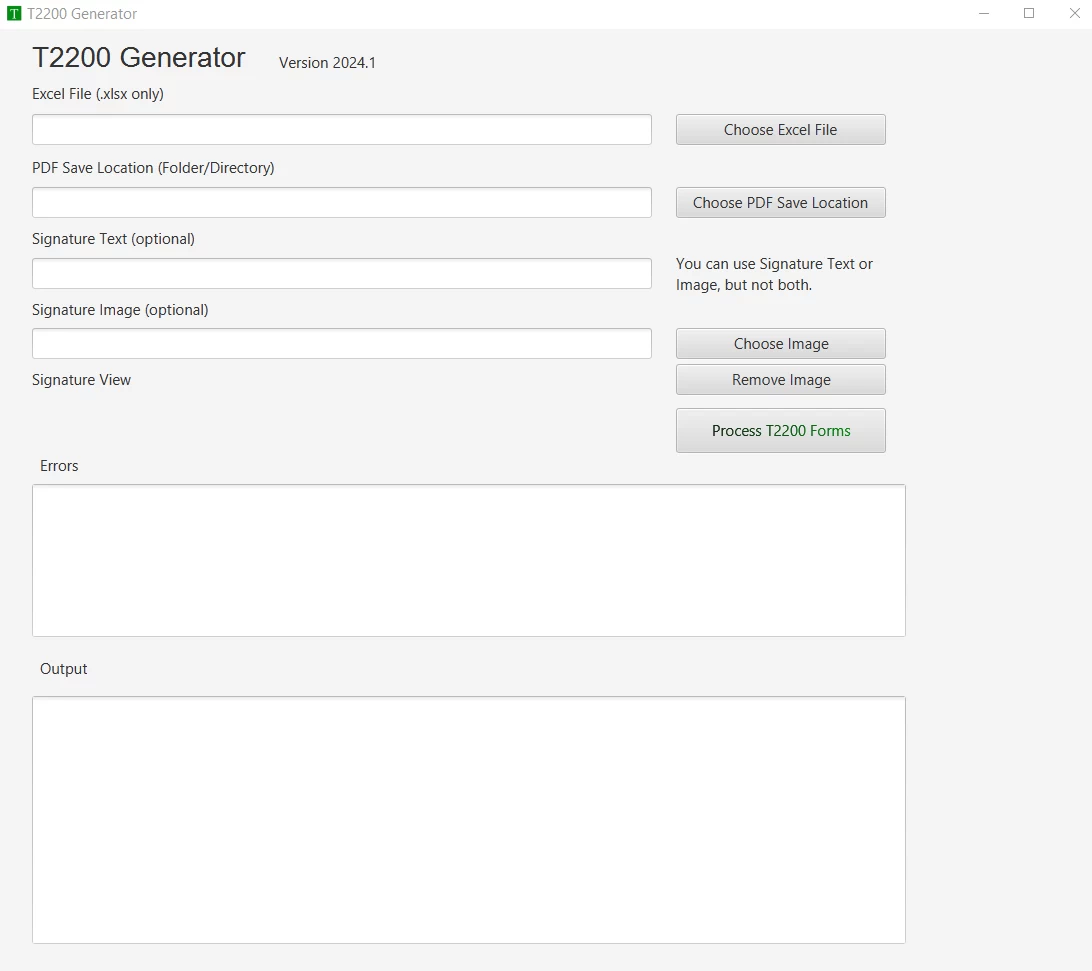
Step 1: Load Excel File
Click the Choose Excel File button, and locate and upload the Excel file.
Need an Excel Template File?
Excel Template File, click here to download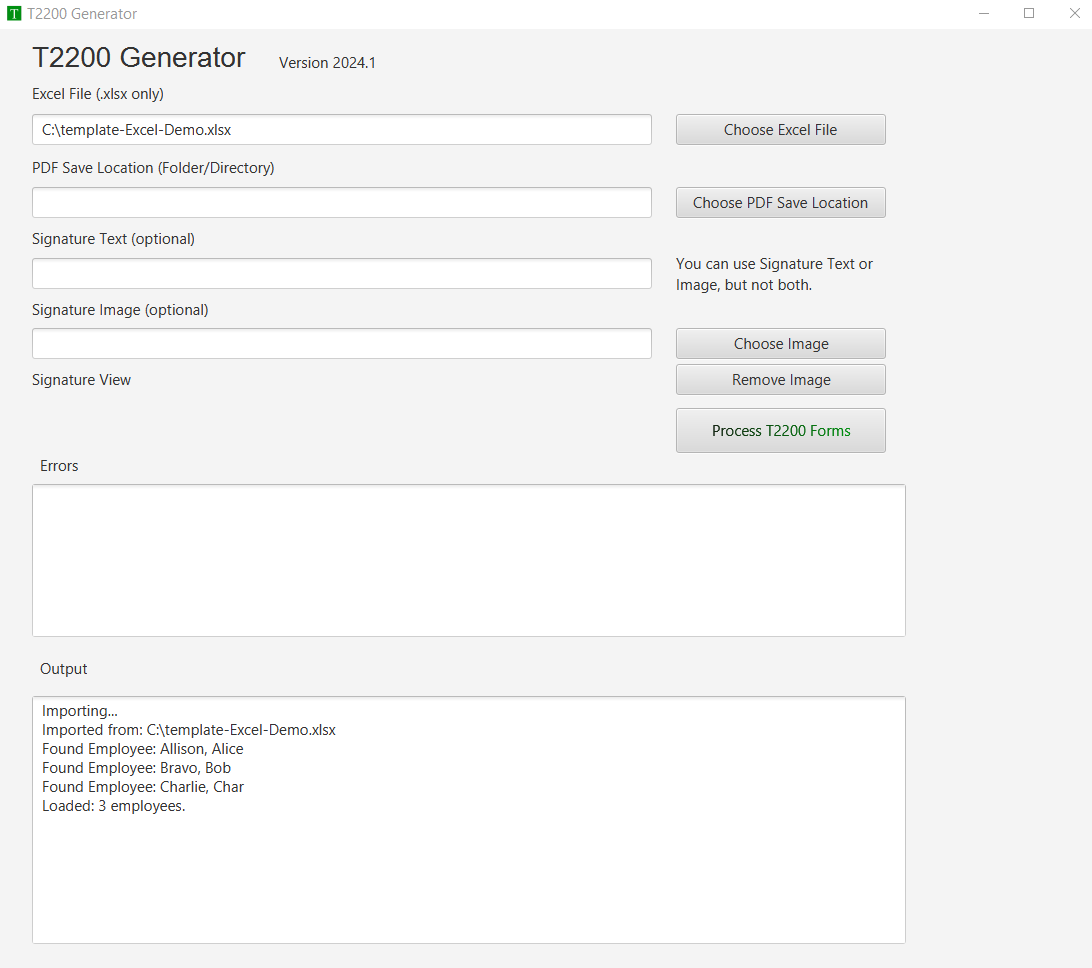
Step 2: Select Output Location
The output location is the folder where all the PDFs will be generated and saved.
We suggest creating a new folder for each run to separate different T2200 PDF versions otherwise files could be overwritten.
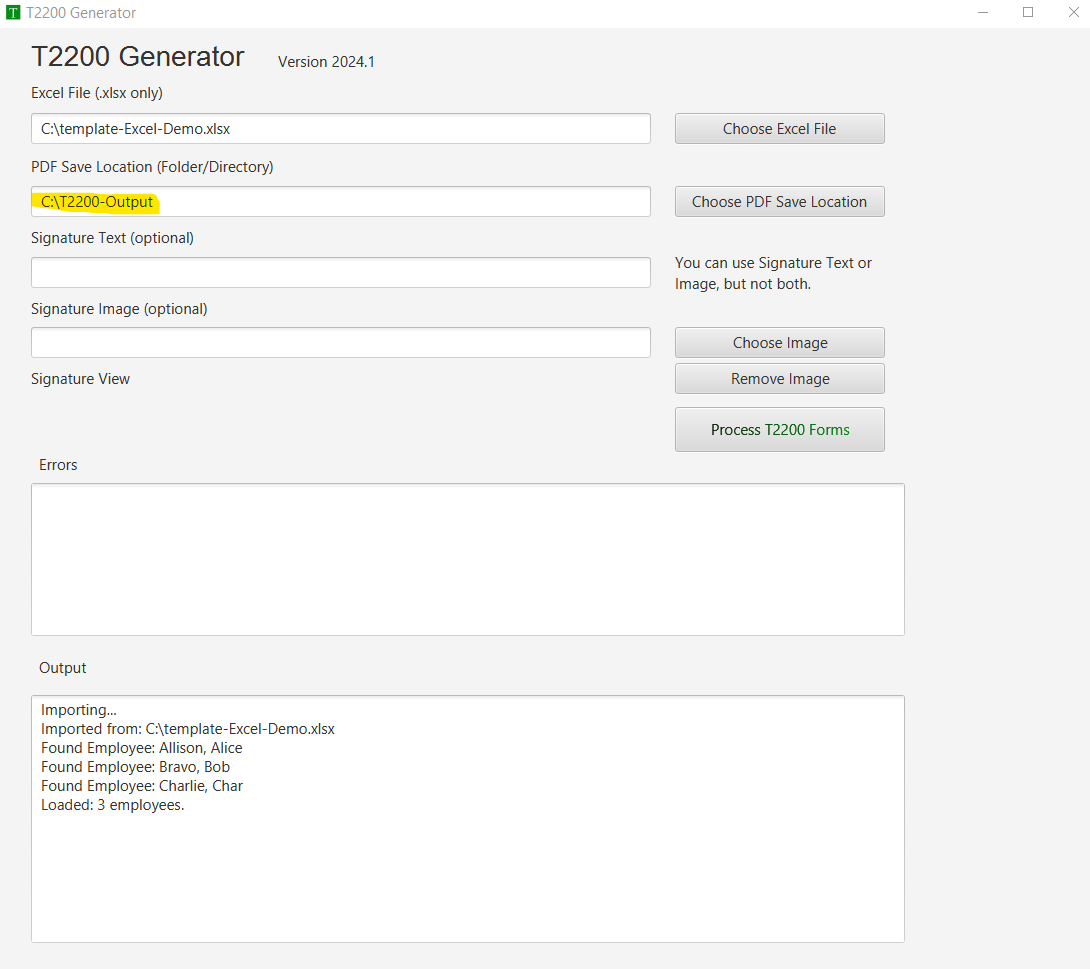
Step 3: Choose Signature
Text
You have three options: one, use a text signature, use a signature image, or leave it blank and sign each one manually (i.e. if you want someone else to review and physically put their signature on it using a third-party PDF application, say through DocuSign or Adobe's signature functionality)
To use text, enter the signature text in the Signature Text field, and the application will sign it with the text using the Playwrite font.
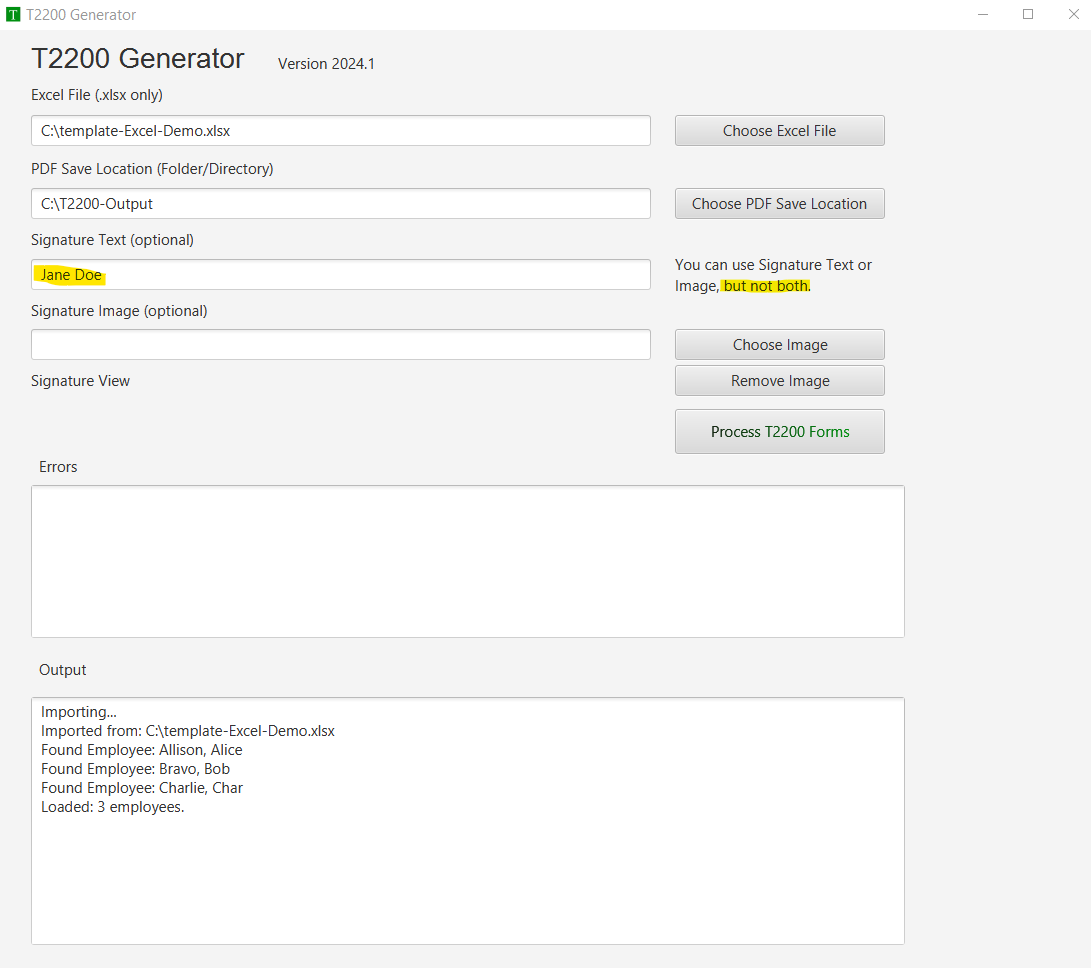
Image
You can load an image of your signature and it will be embedded into the PDF file.
Image Format:
You should aim for a 10 to 1 ratio from width to height, i.e. 10 units wide to 1 unit tall. This will ensure it is appropriately scaled. The signature area is a wide but low rectangle. If you have a square or a really high rectangle, your picture will be skewed because the program scales it to fit the area.
Here is a sample image format as a guide.

Notice the narrow rectangle shape. The width is 500 pixels and 50 pixels in height. The better the ratio between the width and height, the less skewed your signature will be. Again, the use 10 to 1 ratio for best results.
Image Formats supported:
Supported Image formats are: jpeg gif png

Signature Image preview
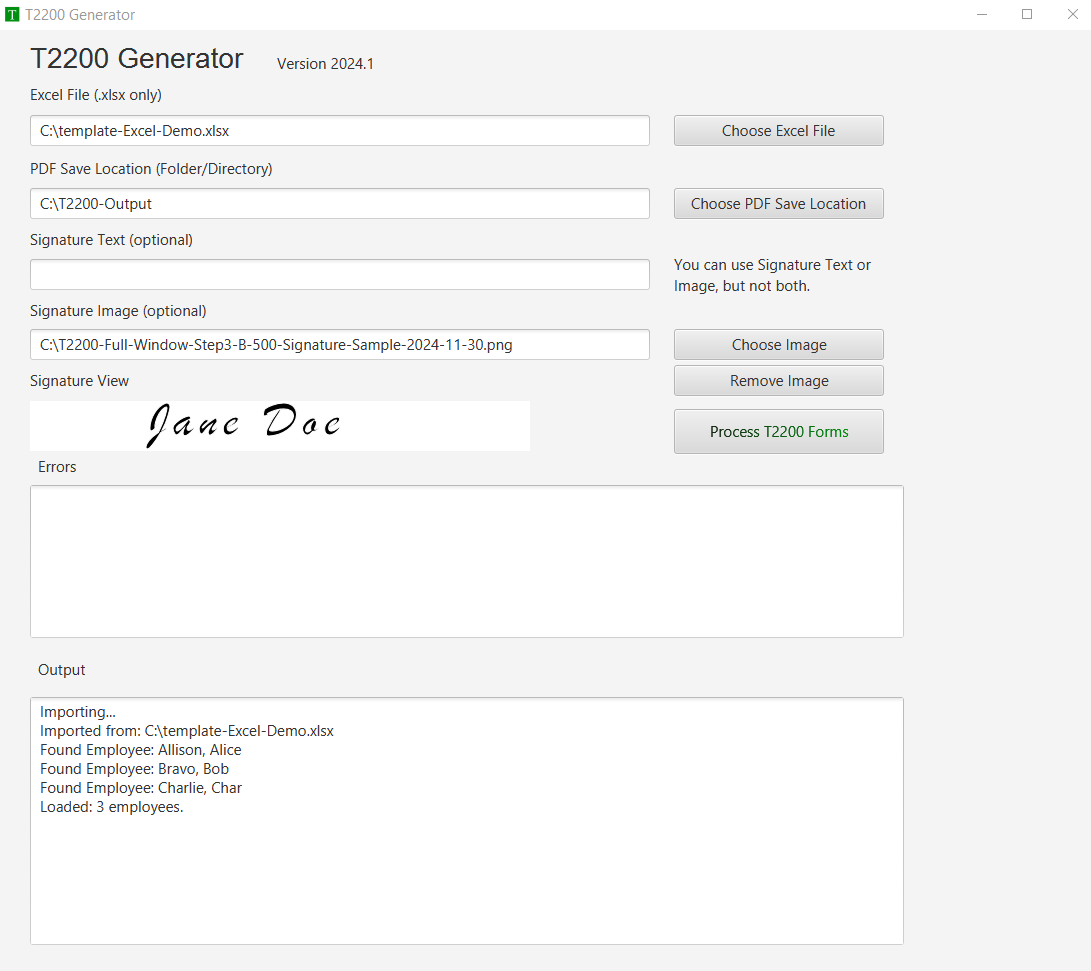
The signature image may appear different in the PDF version.
Step 4: Process T2200 Forms
Press the Process T2200 forms button to automatically fill in the PDFs forms.
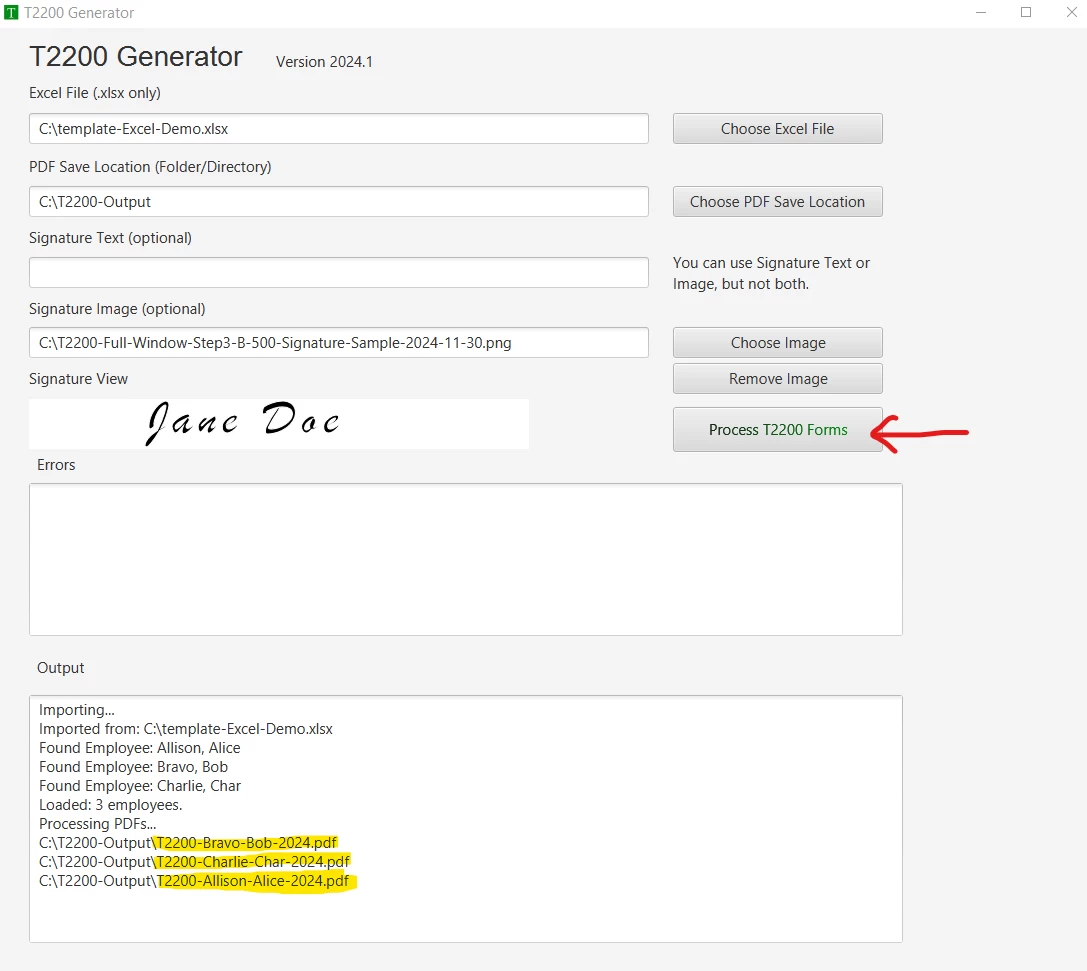
That's it.
Do you need help?
Email help@t2200.ca